Introduction to Syrus
Documentation page for the Syrus IoT Telematics Gateway
Welcome to the Syrus IoT Telematics Gateway documentation page.
Here you will find technical information about the Syrus IoT Telematics Gateway device developed by Digital Communication Technologies (DCT).
The Syrus IoT Telematics Gateway device is the 4th generation Syrus device, so you'll sometimes see it referred to as: Syrus 4G.
Syrus 4G comes with a custom linux distribution, built on the Yocto framework, called ApexOS. ApexOS is the combination of 20+ years of expertise in the fleet industry into a variety of tools and SDKs.
With ApexOS, Syrus 4G offers critical fleet functionality, scalability, and compatibility with other ecosystems, making it the ideal device for deploying individually or as an entire fleet solution.
Architecture
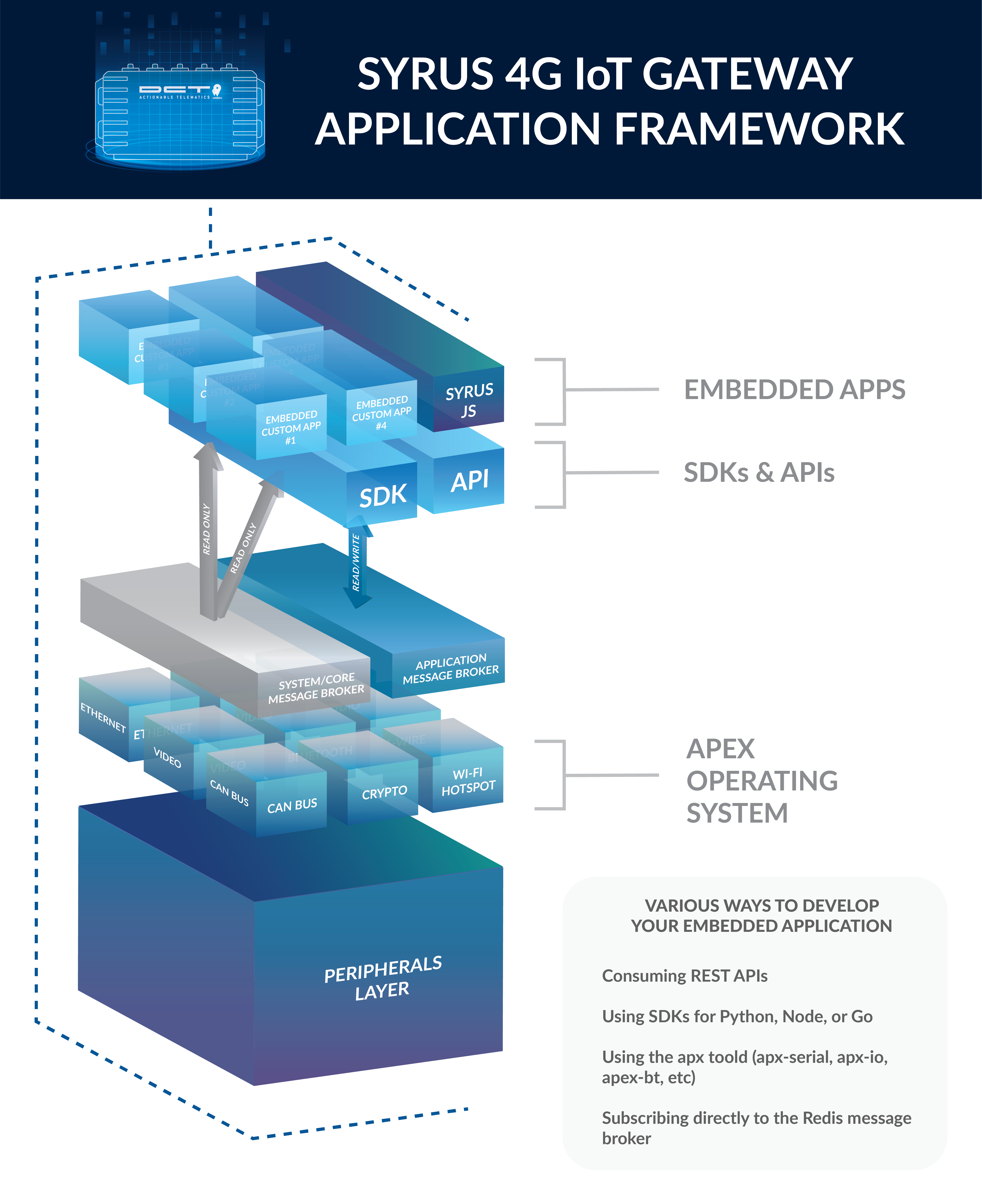
Architecture overview of Syrus 4
At the lowest level there are core tools which interface with the device's peripherals. These system tools are referred to as "apex commands" (start with apx-).
Developers can access these tools with an SDK or an embedded API on the device.
An example application called: SyrusJS, is a DCT owned application which comes preinstalled on the device and allows you to interface with the device's peripherals and get you started sending data to an external service quickly.
Thus if you're looking to detect when certain conditions are met, and send data to an endpoint or execute actions, then SyrusJS is the application for you.
SyrusJS uses a programming language called Syruslang which makes it easy to build custom conditions and perform actions.
Components
Among the many features of the device, one of the most important is the ECU component, which is an embedded CAN bus protocol reader which is capable of extracting all data from a vehicle's onboard computer.
Together with SyrusJS you're able to read CAN data and transmit it to an endpoint periodically, or when certain conditions are met.
Remote management
A remote management portal called SyrusCloud is included with every Syrus 4G purchased, this management portal allows you to diagnose the device remotely and send commands if needed, as well as manage applications remotely.
Updated over 1 year ago
